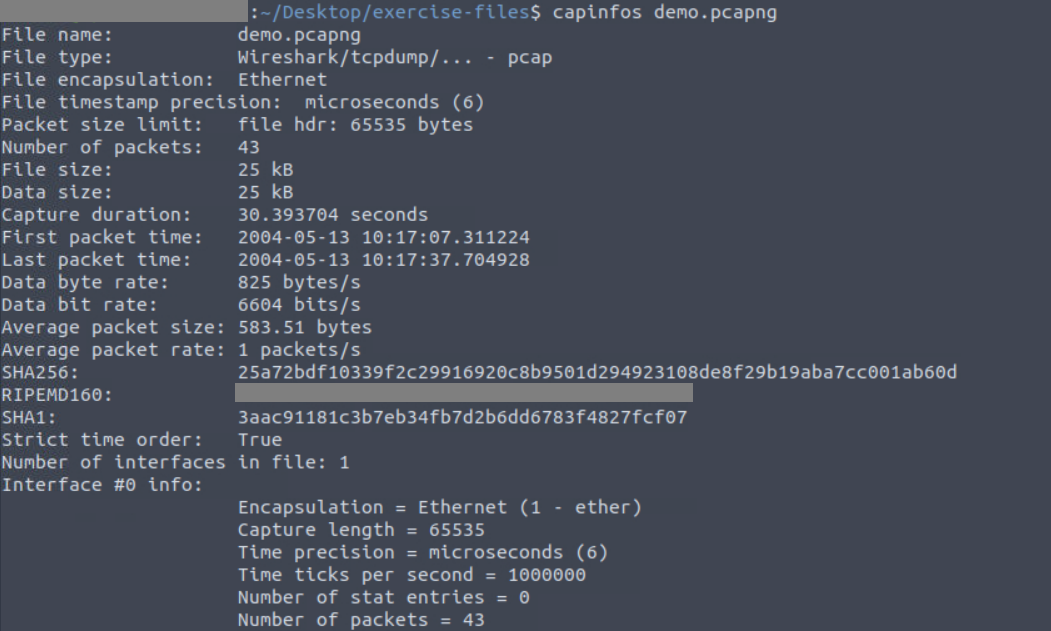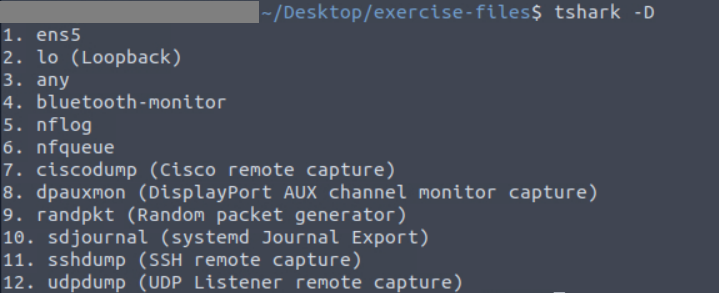TShark:The Basics Room
Welcome to the TShark Room on Try Hack Me!
So, it is extremely important to get your Wireshark basics clear before starting this room, as Wireshark has a GUI interface which makes it much easier for beginners to learn and have a good hands-on.
TShark is a command-line version of Wireshark used for packet analysis, so you must also have some knowledge about basic Linux commands under your belt.
Also, what I like the most about these command-line tools is that they offer you more power and flexibility, and always have some room for automation.
Alright, let’s get started!
TASK 1: Introduction —> Self-Explanatory
TASK 2: Command-Line Packet Analysis Hints
This task lists the common CLI tools that would be handy to know for packet analysis.
We simply need to navigate to cd Desktop/exercise-files/
1. What is the “RIPEMD160” value?
To get the answer, we need to analyze the demo.pcapng file using
1
capinfos demo.pcapng
which provides us with a summary of the capture file, and our answer is among the listed key-value pairs.
TASK 3: TShark Fundamentals I
This task deals with the parameter use and how it can be a game changer by helping us cut through the noise and help us get the desired output.
Sniffing
Sniffing is basically capturing and monitoring network traffic and is one of the ways to eavesdrop on data as it travels across a network.
Using the parameters mentioned above, we can choose the desired interface to sniff the traffic. If we do not give any parameters, then it goes with the first available interface by default.
1. What is the installed TShark version in the given VM?
We can simply answer this using
1
tshark -v
The first line that appears after executing this command is your answer. It will be something like
TShark (Wireshark) $.$.$ where $ is used as a placeholder here.
2. List the available interfaces with TShark. What is the number of available interfaces in the given VM?
We can simply answer this using
1
tshark -D
TASK 4: TShark Fundamentals I - Main Parameters
This section lists the parameters that would help us with packet analysis in many different ways. Basically, these parameters replicate different windows and functions of the Wireshark GUI.
THM has provided a wonderful comparison linking the output displayed on TShark Vs Wireshark GUI. You should definitely check that out!
1. What are the assigned TCP flags in the 29th packet?
So, if we follow according to the parameters mentioned above, we can do this by
1
tshark -r demo.pcapng -c 29
You can simply identify the TCP flags associated with packet 29, which will be in [ , ]
In Wireshark, it is pretty straightforward using the Go to packet functionality, but here in TShark, it lists all the packets till our desired packet.
I personally did not like this way of getting to this answer because it leaves the terminal cluttered with packets. Imagine how the terminal would look if we had to look for the 10001st packet!
Don’t worry, I’ve got your back. We can use something like
1
tshark -r demo.pcapng -Y "frame.number == 29"
where -Y is the parameter for display filter, which helps us display only that particular packet, keeping the terminal tidy.
2. What is the “Ack” value of the 25th packet?
Following the way that I showed above (you can also opt for the basic -c 25 ), we can do something like
1
tshark -r demo.pcapng -Y "frame.number == 25"
where you have your answer in Ack==' '
3. What is the “Window size value” of the 9th packet?
Similarly,
1
tshark -r demo.pcapng -Y "frame.number == 9"
where you have your answer in Win==' '
I have attached a snapshot for your reference.
TASK 5: TShark Fundamentals II - Capture Conditions
Here, we learn about the capture conditions, which are useful when sniffing packets. It does not work with PCAP files. Here, the parameters are used for storing the captured packets to a file by helping define the parameters for the same, like duration, filesize, or the number of files.
Theoretical questions that you can easily answer!
TASK 6: TShark Fundamentals III - Filters
Here, we discuss the two types of filters - Capture and Display
The concept remains the same for someone who has already explored Wireshark, but here’s a compact version that might help!
| Parameter | Capture | Display |
|---|---|---|
| Usecase | To filter live traffic and save it to a file | To filter captured traffic |
| Point of application | Before live capture | Post capture |
| Number of packets | Remains unchanged | Reduces visible packets |
| Flag used | -f | -Y |
Theoretical questions that you can easily answer!
TASK 7: TShark Fundamentals IV - Capture Filters
For this task on the VM, just go to Applications --> System Tools --> Terminator
Now follow the instructions as provided.
1. What is the number of packets with SYN bytes?
Since there are only 14 packets, you can simply count the number of packets with SYN bytes manually.
2. What is the number of packets sent to the IP address “10.10.10.10”?
One way to get the answer is by simply counting the number of packets where the destination IP address is the above-mentioned IP address.
But applying a filter can also give us the answer, which can be done using
1
tshark -f "dst host 10.10.10.10"
Note: Before you do this, make sure you terminate the current packet capture and then use the above command. Also, you need to run the curl command again to sniff traffic.
Note: Here, the last one is ARP Broadcast, so we won’t count it as one of the packets sent to the mentioned destination IP.
3. What is the number of packets with ACK bytes?
Since there are only 14 packets, you can simply count the number of packets with ACK bytes manually.
TASK 8: TShark Fundamentals V - Display Filters
Here we have the display filters, which are similar to what we have in Wireshark.
1. What is the number of packets with a “65.208.228.223” IP address?
Unlike Wireshark, Tshark does not display a total number of packets after filtering anywhere. So, we use nl command along with our filter to get the number of filtered packets without any hassle.
We can do this by
1
tshark -r demo.pcapng -Y 'ip.addr==65.208.228.223' | nl
Once you enter this command, you get a numbered list on the leftmost column, and you can take the number of filtered packets from there.
2. What is the number of packets with a “TCP port 3371”?
You can get the answer by using
1
tshark -r demo.pcapng -Y 'tcp.port==3371' | nl
3. What is the number of packets with a “145.254.160.237” IP address as a source address?
You can get the answer by using
1
tshark -r demo.pcapng -Y 'ip.src==145.254.160.237' | nl
4. What is the packet number of the “Duplicate” packet?
Duplicate packets are shown as “TCP/UDP Dup..”
Note: We need the packet number here; do not get confused by the list number, which we use to find the total number of packets.